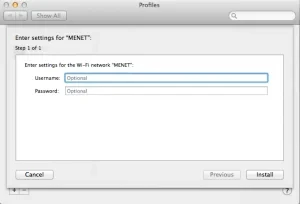Settings required for using the WiFi network on devices running the macOS operating system
Step 1: Connect to the SECURE (Network Key: Miskolc University) or GUEST networks. In your browser, open the URL https://1.1.1.1 or any website. Accept what is written there by clicking the ACCEPT button.
Step 2: Open the following website and log in.
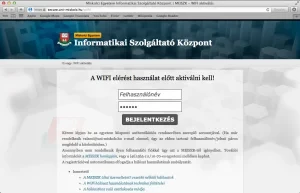
Step 3: Register the physical address of the device you want to use.
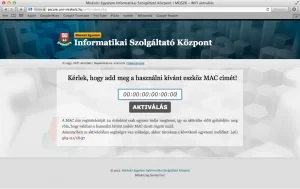
The MAC address is automatically recognized by the system only if you have connected to one of our wireless networks, and for GUEST/SECURE/PRIVAT networks, you have logged in on the web interface that appears, and you have accepted what is written there by clicking the ACCEPT button. If the system did not recognize it automatically, start the System Preferences application, then select the Network icon and click the Advanced… button of the Wifi device to view it.
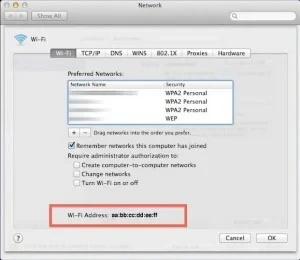
Step 4: Download the following configuration file.
Step 5: Click on the downloaded configuration file to install it.
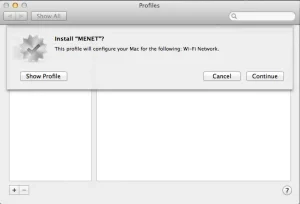
During the installation, you will be asked again if you are sure you want to install.
Here too, by answering Continue, the Wifi network is set.
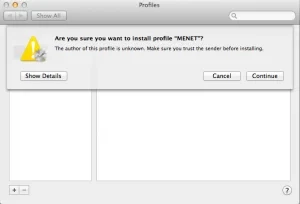
Step 6: Enter your username and password.
The system stores your user ID, so you won’t be asked for it the next time you connect. Also, if you are in an area of the university covered by Wi-Fi, the machine will automatically connect to the network, so you do not have to perform the above steps multiple times.