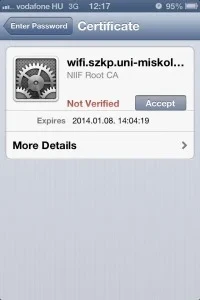Step 1: Connect to the SECURE (Network Key: Miskolc University) or GUEST networks. In your browser, open the URL https://1.1.1.1 or any website. Accept what is written there by clicking the ACCEPT button.
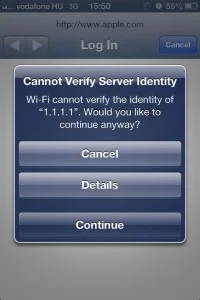
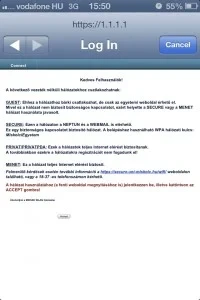
Step 2: Open the following website and log in.
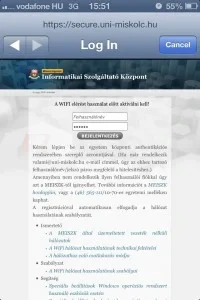
Step 3: Register the physical address of the device you want to use.
The MAC address is automatically recognized by the system only if you have connected to one of our wireless networks, and for GUEST/SECURE/PRIVAT networks, you have logged in on the web interface that appears, and you have accepted what is written there by clicking the ACCEPT button. If the system did not recognize it automatically, check it in Settings, General, About phone.
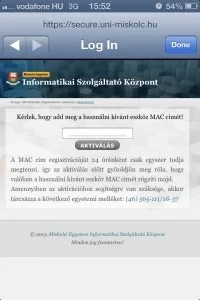
Step 4: Download the following configuration file.
Step 5: Install the configuration file.
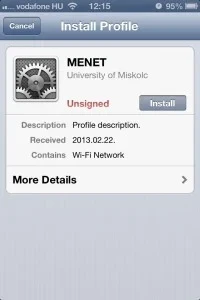
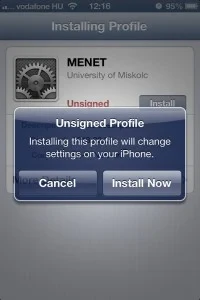
Step 6: Enter your username and password.
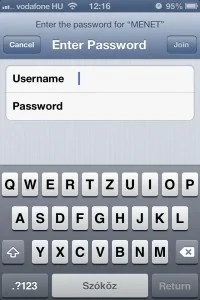
Then allow the certificate to be installed.
The phone stores your user ID, so you won’t be asked for it the next time you connect. Also, if you are in an area of the university covered by Wi-Fi, your phone will automatically connect to the network, so you do not have to perform the above steps multiple times.